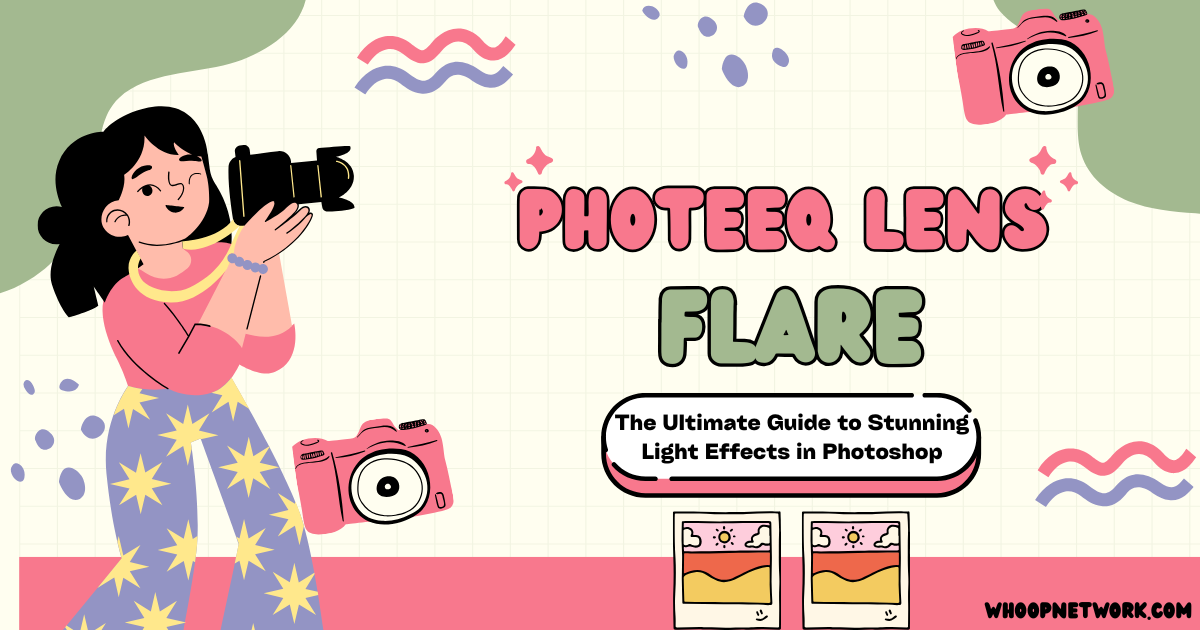Lens flare is a captivating visual effect that adds cinematic depth, atmosphere, and realism to your photos. Once considered an unwanted artifact, lens flare has now become a creative tool embraced by photographers and digital artists alike. If you’re looking to elevate your images with professional-quality lens flare effects, the Photeeq lens flare plugin for Photoshop is a game-changer. This comprehensive guide will walk you through everything you need to know about Photeeq lens flare — from installation and features to practical tips and advanced techniques — so you can create jaw-dropping visuals that stand out.
What Is Photeeq Lens Flare?
Photeeq is a powerful Photoshop plugin designed specifically to add realistic and customizable lens flare effects to your photos. Unlike Photoshop’s built-in lens flare filter, which is static and limited, Photeeq offers a broad range of flare styles modeled after real camera optics, with full control over intensity, color, direction, and blend modes.
Photeeq integrates seamlessly into Photoshop’s interface, allowing you to apply non-destructive lens flare effects on separate layers. Whether you want subtle glimmers or dramatic light bursts, Photeeq gives you the flexibility to enhance your images with cinematic lighting that looks natural and professional.
Why Use Photeeq Lens Flare?
- Realism and Variety: Photeeq simulates different lens types, from wide-angle halos to anamorphic streaks, closely mimicking real-world camera lens behavior.
- Full Customization: Adjust brightness, color, shape, and position of the flare to perfectly match your photo’s lighting conditions.
- Non-Destructive Workflow: Works on duplicate layers, preserving your original image and enabling easy experimentation.
- User-Friendly Interface: Intuitive controls make it accessible for beginners and pros alike.
- Enhances Mood and Depth: Adds cinematic atmosphere and visual interest, making photos more engaging.
How to Install and Set Up Photeeq Lens Flare in Photoshop
- Download the Plugin: Get Photeeq from the official website or a trusted marketplace.
- Install and Restart Photoshop: Run the installer and restart Photoshop to activate the plugin.
- Access Photeeq: Open your image, then navigate to
Filter > Photeeq > Lens Flareor find it underWindow > Extensionsdepending on your Photoshop version.
Step-by-Step Guide to Applying Photeeq Lens Flare
Preparing Your Image
- Open a high-resolution image (300 dpi recommended) with a natural light source like the sun, headlights, or reflections.
- Duplicate your base layer (
Ctrl+JorCmd+J) to work non-destructively.
Applying the Flare
- Select the duplicate layer.
- Launch Photeeq from the Filter menu.
- Choose a lens flare style from the library (e.g., halos, streaks, bursts).
- Click on the image to place the flare near the light source.
- Adjust brightness, size, and spread using the sliders.
- Experiment with blend modes such as Screen, Overlay, or Soft Light to blend the flare naturally into your photo.
Fine-Tuning for Realism
- Position the flare precisely on or near the light source for natural bleeding.
- Use subtle intensity; less is often more to avoid overpowering the image.
- Adjust color tone to match the ambient lighting of your scene.
Advanced Tips for Using Photeeq Lens Flare
- Match Lens Type to Scene: Use anamorphic streaks for cinematic shots or soft halos for portraits.
- Layer Multiple Flares: Combine different flare styles on separate layers for complex effects.
- Animate Lens Flare: In video editing software supporting Photoshop plugins, animate flare position and intensity for dynamic visuals.
- Color Grading: After adding flare, tweak overall image color grading to unify the look.
- Use Masks: Apply layer masks to control where the flare appears, avoiding unwanted areas.
Common Misconceptions About Lens Flare
- Lens Flare Is Always Bad: Traditionally seen as a flaw, lens flare is now a creative effect that adds emotion and depth.
- Lens Flare Must Be Captured In-Camera: Digital tools like Photeeq allow you to add or enhance flare effects in post-processing with greater control.
- More Flare Means Better Image: Overusing flare can distract and degrade image quality; subtlety is key.
Real-World Examples and Use Cases
- Landscape Photography: Add sun rays or glints to enhance golden hour shots.
- Portraits: Create dreamy, soft light effects around the subject.
- Product Photography: Use flares to simulate reflections and highlight features.
- Cinematic Stills: Recreate Hollywood-style lens flares for dramatic storytelling.
Summary
Photeeq lens flare is an indispensable tool for photographers and digital artists seeking to add stunning, realistic light effects to their images. With its extensive customization options, user-friendly interface, and seamless Photoshop integration, Photeeq empowers you to create cinematic visuals that captivate viewers. By understanding how to install, apply, and fine-tune Photeeq lens flare, you can transform ordinary photos into extraordinary works of art.
FAQs
Q1: What is Photeeq lens flare?
A1: Photeeq lens flare is a Photoshop plugin that allows users to add realistic and customizable lens flare effects to images, simulating natural light reflections seen in photography.
Q2: How do I install Photeeq lens flare?
A2: Download the plugin from the official source, run the installer, restart Photoshop, and access it via Filter > Photeeq > Lens Flare or Window > Extensions.
Q3: Can I use Photeeq lens flare on any photo?
A3: Yes, but it works best on images with a clear light source like the sun or artificial lights to anchor the flare effect naturally.
Q4: How do I make lens flare look realistic with Photeeq?
A4: Position the flare near the light source, use subtle intensity, match flare color to the scene, and blend using appropriate Photoshop blend modes.
Q5: Is Photeeq lens flare suitable for beginners?
A5: Absolutely. It has an intuitive interface and presets, making it accessible for beginners while offering advanced controls for professionals.
Q6: Can I animate Photeeq lens flare effects?
A6: While Photeeq itself is a Photoshop plugin, you can animate flare layers in compatible video editing software that supports Photoshop layers.
Q7: How does Photeeq compare to Photoshop’s built-in lens flare?
A7: Photeeq offers more flare styles, better realism, full customization, and non-destructive editing, surpassing Photoshop’s static and limited built-in filter.
Read More: Contact G15Tools Com | Mastering sdms.px.indianoil.in Login | Isaimini VIP